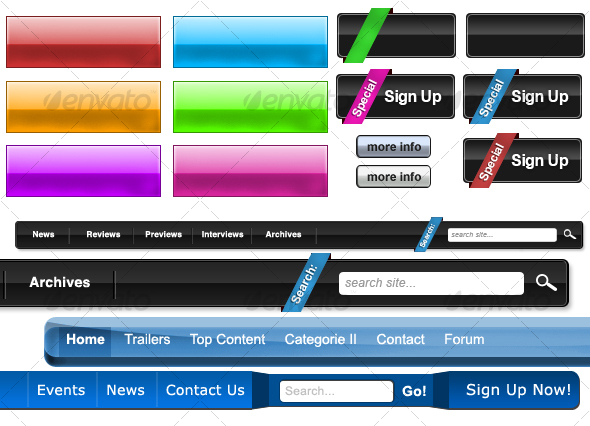Yes, to include the search box into the menu bar, you'd have to edit bfa_header_config.php, plus add various CSS styles to make the search box align properly in all browsers. It would probably be easier to include a whole new menu bar, but if that menu bar is supposed to have a search box included, it would again be rather complex. This would easily take me 2-3 hrs
If you want include your own menu bar (one without search box), look for one that does not require any extra code such as <LI>
<span>Link
</span></LI>
You'd need a menu that works with a plain standard unordered list
HTML Code:
<ul>
<li>...</li>
<li>...</li>
</ul>
Not all menus work like this. You'd have to look if "standard HTML UL list" is mentioned somewhere.
You'd have to include the CSS for the new menu either by including it as a separate file in header.php
PHP Code:
<link rel="stylesheet" href="<?php echo get_bloginfo('template_directory'); ?>/CSS-FOR-NEW-MENU.css" type="text/css" />
or by adding all the CSS as HTML/CSS Inserts -> CSS Inserts
Then you'd add the menu PHP code to header.php
PHP Code:
<!-- Header -->
<td id="header" colspan="<?php echo $cols; ?>">
YOUR MENU CODE HERE (above the header)
<?php bfa_header_config($bfa_ata['configure_header']); ?>
OR: YOUR MENU CODE HERE (below the header)
</td>
<!-- / Header -->
Your menu code would similar to this:
PHP Code:
<ul id="mynewmenu">
<?php wp_list_pages('title_li='); ?>
</ul>
So you'd end up with, i.e.:
PHP Code:
<!-- Header -->
<td id="header" colspan="<?php echo $cols; ?>">
<?php bfa_header_config($bfa_ata['configure_header']); ?>
<ul id="mynewmenu">
<?php wp_list_pages('title_li='); ?>
</ul>
</td>
<!-- / Header -->
Then you'd turn off the Atahualpa menu bar at A. Theme Options -> Header -> Configure Header Area